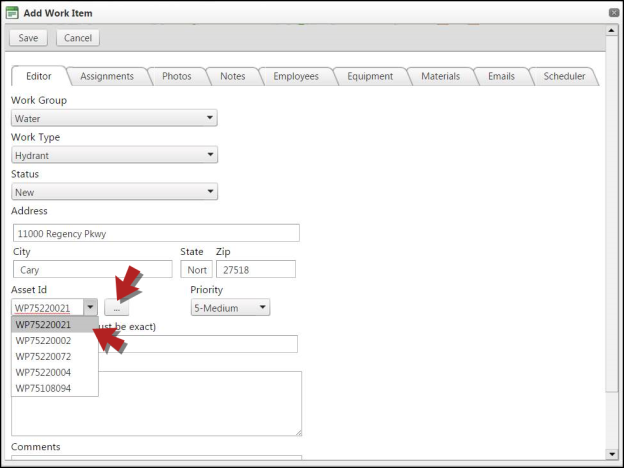Creating a Work Item Using GIS Lookup
Work Items can be created using GIS Lookup from both the Android mobile app and the Mobile311 Web portal.
From the Android Mobile App
- Log into the Mobile311 app and tap on the Buttons view at the bottom of the app.
- Tap the GIS layer.
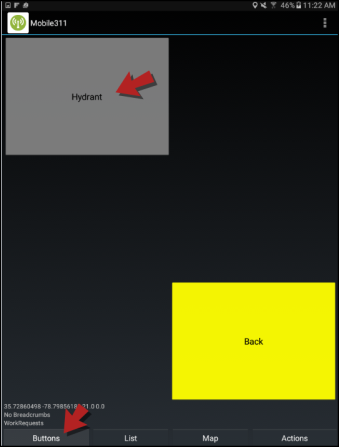
- The following screen will show a selected asset. If the asset selected isn't the one you desire, tap Select Asset and then tap on the applicable Asset. Tap Accept.
- If the asset you need does not appear, tap on GIS Lookup to refresh the list of assets.
- Once the asset is selected, you can edit the work item form and submit your request.
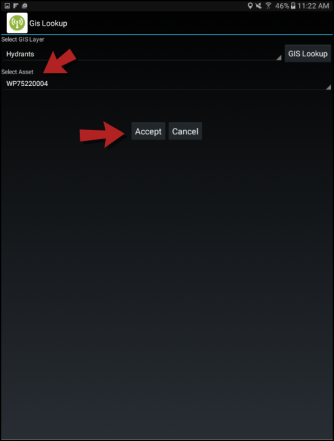
|
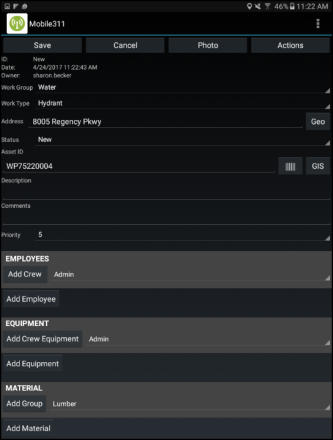
|
From the Web Portal
- Create a work item via one of the available methods:
- Search for an Address and then click on the Green Flag beside your result.
- Use the Flag tool from the tool bar to drop a flag on the map.
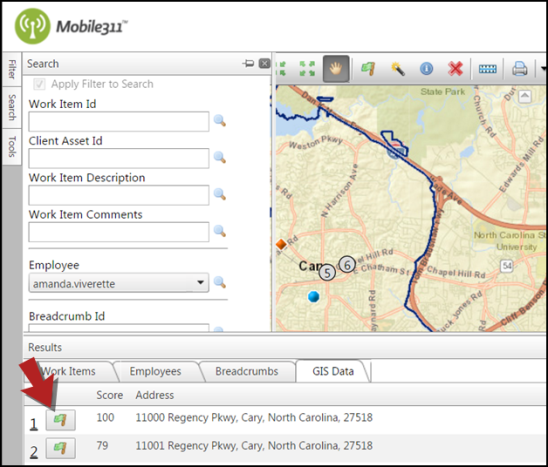
- A blank work item will appear. Select the Work Group and Work Type that are linked to the GIS Lookup asset.
- Click on the 3 dot icon (
 ) to populate the assets. Then click on the drop down menu for the Asset ID field and select the desired Asset ID from the list.
) to populate the assets. Then click on the drop down menu for the Asset ID field and select the desired Asset ID from the list. - Fill in the rest of the work item form.
- Click Save to submit the work item.